If you’re a total WordPress novice, no worries – you certainly won’t be getting marked on how elaborate your web design skills are! Nonetheless, everyone likes their work to look good. Here is some basic guidance on writing a blog using WordPress.
Log into your Reflect at UCL WordPress account so that you can see your dashboard. It should look something like this:
Hover over the ‘Posts’ button on the left sidebar so that you get a small sub-menu and click on ‘New Post’. You should see a screen like this:
Add your content! There are lots of useful features, so play around with some of them and see what looks the best on your blog. Here’s what a basic blog will look like, without any formatting:
You might have some questions. Let me try to pre-emptively answer these!
Can I add pictures? Yes! You can add a single picture, a gallery, videos, and audio. Just click the ‘Add Media’ button and upload the desired content. How can I add links to other articles? Highlight the words in your text that you’d like to link, click on the button that looks like an infinity sign, and copy and paste the desired link. Hey presto! Can I come back to my work if I don’t want to publish it straight away? Yes, the work is saved as a draft until you’re ready to hit that big blue ‘Publish’ button. Until then, just keep clicking the lighter blue ‘Save Draft’ button. What does the ‘Categories’ tab mean? This lets you group together articles of the same topic. It is typical for a blog to have 7-10 categories for content. Readers can browse specific categories to see all posts in the category. What does the ‘Tags’ tab mean? These are micro-categories for the post, similar to including index entries for a page. Posts with similar tags are linked together when a user clicks one of the tags. What is a featured image and how do I set one? A featured image represents the contents, mood, or theme of a post or page. Posts and pages can have a single featured image, which can enhance the presentation of your blog. To set one, scroll down and click on the ‘Set featured image’ option on the bottom right of your screen. Just upload the image you’d like to to be featured and you’re good to go. Can I see what my blog will look like on the website before I publish it? Sure! That’s what the ‘Preview’ button is for. Once you click on it, it’ll open a new tab showing you what your article will look like once it has been published. Help, I can’t see a button to change text colour! On the grey menu bar where it has options for Bold, Italics, etc., click on the button right at the end. If you hover over it, it should say ‘Toolbar Toggle’. This will give you many more formatting options such as changing text colour and strikethroughs. You haven’t answered my question! I’m sorry about that! If you still need help, the Support at WordPress site is generally very informative and helpful. Try searching keywords from your query here.
I hope this has helped you to feel more comfortable with using WordPress; I look forward to seeing all your beautiful blogs!
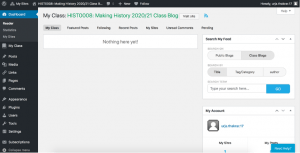
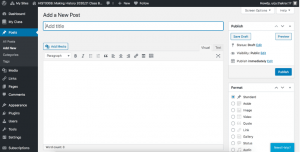
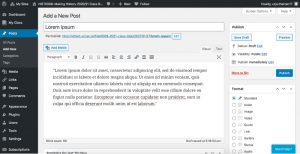
Leave a Reply