By Gabriella Ezeani (UCL Connected Learning Intern)
For UCL academics, getting ready for connected learning is no easy task. So much to think about and to account for. How do I ensure class attendance ? How can students participate in breakout sessions? But if anyone is capable of pulling off the impossible, it’s the academics !
This post is intended to provide UCL staff and honestly, anyone who is looking for interactive online tools to help meet their course goals and objectives some support. It looks at varied tools that could be used for team projects, ideations, presentations, taking notes, clippings and more. The blog also provides an overview of the accessibility profile of these tools and whether these tools take into account the accessibility needs of individuals with impairments.
As academics, you are probably wondering how the connected learning researchers went about this ! Well, the answer is very simple. We conducted an online review of every single one, experimented with each online tool, asked other learners with impairments to try it out, looked at what the company had to say about their product’s accessibility and also sent out emails to ask them. On the basis of this intelligence, we decided to set up a rating system ( 1 to 5 stars) to shed light on the accessibility needs they have taken into account.
Miro 
Miro is essentially an online whiteboard. It is an infinite canvas tool that enables users to take ideas and display them visually. It comes with a lot of pretty cool templates and external resources through Miroverse. While Miro is commendable for its functionality, beautiful aesthetics and being a generally great collaborative tool for projects, it has an accessibility problem.
On Miro’s Accessibility
As noted above, Miro has an accessibility problem. Here, we spoke to the user support team asking about what accessibility considerations were taken into account at the design stage. The response indicated that they did not account for accessibility needs explicitly but their overall design was aimed at simplifying the user-interface to enable varied users to use Miro to its full potential. Additionally, Miro is free for educators and students !
Positives
+ Varied fonts available for users and some are accessible fonts
+ Colours can be changed, and they do provide the option to specify colour schemes
+ Miro provides varied templates with detailed descriptions of how to make use of them.
Negatives
– Miro does not have a publicly available accessibility guide
– Accessibility was not a key consideration in the design
– Modals are not focused on the content
– Difficult to access the visual information within the board
– Might be difficult for users who utilise screen readers
Resources
Padlet 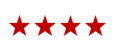
Padlet is a free online tool where members can display notes and links and organize them like a normal bulletin board. Entries can include formatted notes and hyperlinks. Padlet is useful for showing a visual representation of varied information to enable users to scan posts and interact with them. Padlet is considered easy to use and provides useful resources to get started (see below). Students can make use of Padlet created by a member of staff without needing to register as long as they have a link to it. Padlet can be embedded into Moodle or any web applications.
On Padlet’s Accessibility
Padlet has a dedicated page for accessibility, which is good. However, it does have some general accessibility issues that you should account for if students are encouraged to use this tool.
Positives
+ Default font is sans serif which can be beneficial for individuals with dyslexia
+ Background colours can be changes and texts can be highlighted
+ Padlet works well with screen reader software as navigation is possible, and its content can be read out
Negatives
– Users cannot change their own contrast setting on the site
– Users cannot add alt text to images, and there are no prompts to consider this
– Keyboard navigation must be used in conjunction with a screen reader, but not when used without.
Resources
- Padlet
- Padlet Support
- Padlet terms of service
- Accessibility and Padlet
- Padlet’s Privacy Policy
- Padlet tutorial for students
Hypothesi.is 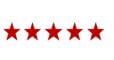
Hypothesi.is is a browser plugin that extends the ability of your Web browser to annotate web pages in any way that is useful for professional or scholarly work. Hypothesi.is can be used to highlight areas of a web page and ask questions as part of a strategy, create a bibliography and link additional media.
On Hypothesi.is’s Accessibility
A useful blog post highlight how Hypothesi.is has worked towards ensuring that their app is fully accessible. Their accessibility is aligned with W3C’s WCAG 2.0 AA standard. They have also been working very closely with the Inclusive Design Research Centre to map and improve the accessibility of their product.
Resources
10 ways to annotate with students
Mentimeter 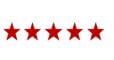
Mentimeter is an interactive presentation software for use in lectures, seminars, and more. It allows for real-time feedback and is a super engaging way to interact with your class. Mentimeter can also be used to create extra-curricular activities that can be integrated into Moodle. There are advanced features available, such as PowerPoint-upload, remote clicker and data export.
Mentimeter and Accessibility
Mentimeter is quite explicit about its accessibility practices. They have proactively followed the voluntary product accessibility template and emphasise their goal to make it easy to listen and be heard. With that in mind, their design and build have incorporated accessibility best practices and accessible to all.
Resources