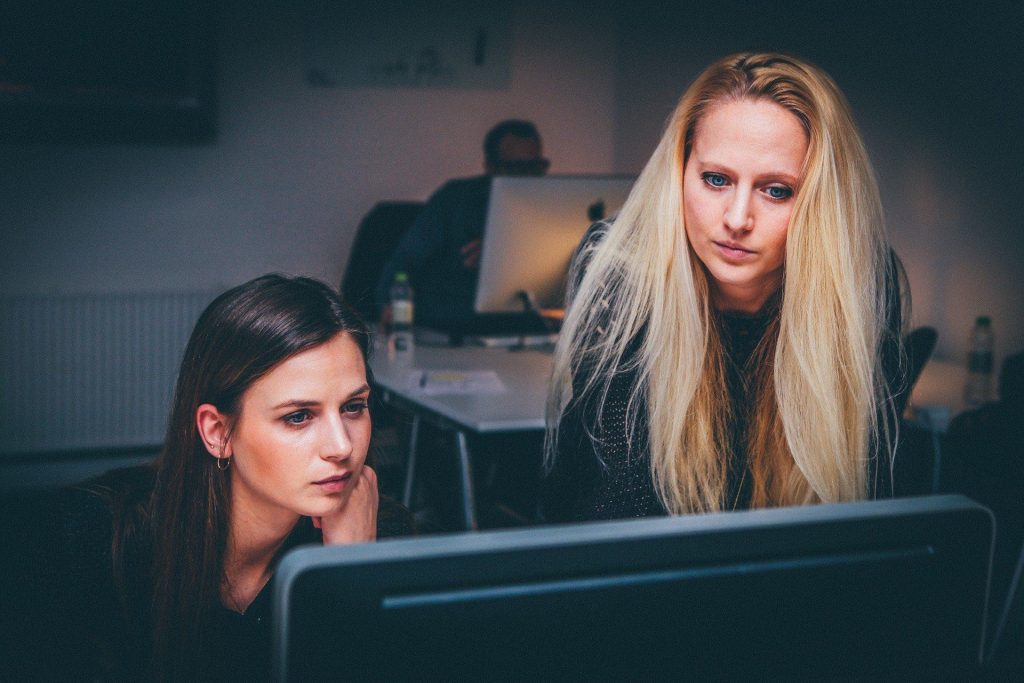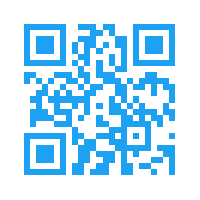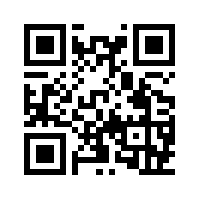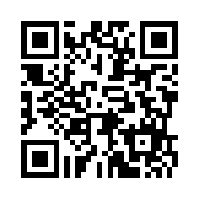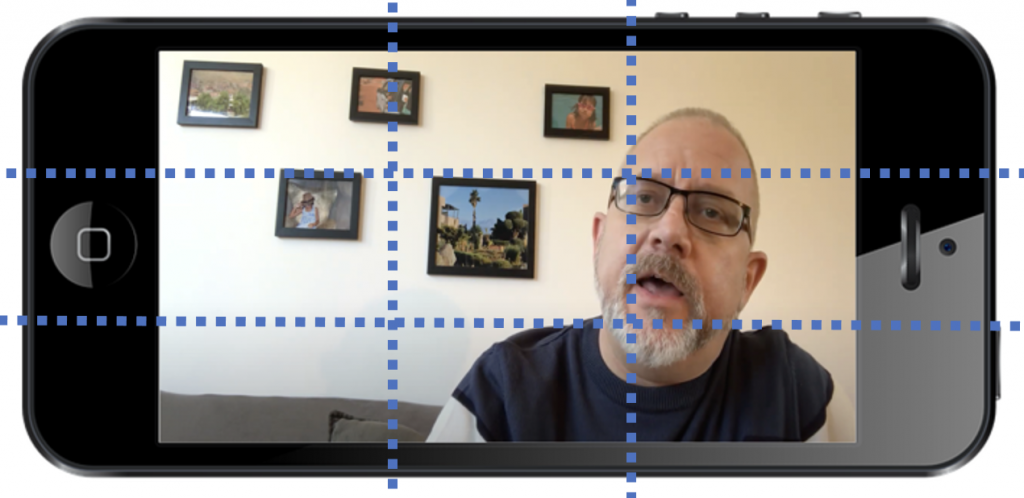Watch the video (6.30s) and / or read the guidance below.
Download / print alternative: Mentimeter_preempting_inappropriateuse
Mentimeter is a student response system that enables anyone presenting to a group (and this includes students) to invite interactions from the audience/ participants from simple social media icons (e.g. thumbs up/ down) through to a range of closed question formats all the way up to open questions and more complex data gathering tools. At UCL we use it for teaching, students are using it increasingly for their own presentations and data gathering and we also often use it as a tool to facilitate Continuous Module Dialogue (CMD). Whilst the response from both staff and students has been almost overwhelmingly positive there have been a few occurrences of infantile responses from some students when presented with open contribution formats and one or two occasions of very inappropriate use. This is of course completely unacceptable, and this post is designed to help you to know how to prevent it from occurring.
Mentimeter was chosen in part as a tool to benefit both staff and students as it is a means of increasing levels of engagement. The (mostly) anonymous contributions by participants is a key part of its engagement increasing appeal so is a boon though also offers potential for abuse when open questions are used without sufficient preparedness. Mentimeter offers 10 question formats, 2 quiz question formats and 9 slide types. Of these 3 question types are open text and one quiz is open text. For this reason my advice is to explore the potentials of the closed questions first! The following advice will also help you avoid attempts to subvert/ challenge/ cause mischief/ offend:
- Know your group and make a judgement about likelihood of abuse (from larking about to offensiveness; forewarned is forearmed). There do seem to be particular contexts where these sorts of behaviours might be more likely, such as where rapport has not yet built between students and lecturer. I’d urge colleagues to hope for the best but prepare for the worst the first few times. It is fair to say that as a broad principle you are more likely to witness inappropriate behaviour in a level 4 group you do not know than a level 6 group where you are working with your own tutees.
- First few live uses: only use closed options. There is a LOT more than multiple choice on offer and great value/ discussions can be built around the use of these question types. If you have any uncertainty, stick to these.
- Open text can layer on a lot though so I recommend couching first use with a warning delivered with just the right balance of smile and menace (!). My suggested wording:
What you say here is as if you stood on a chair and shouted it out loud. What amuses you could, potentially, lead to your expulsion and affect your career. Your ‘joke’ we have certainly heard before and, really, is it worth the risk? Also consider context of university versus, say, year 10 or 11 where you might expect such attention seeking behaviour. Such abuses will likely lead to suspension of trust implicit in giving you the chance to voice your ideas and this impacts everyone.
- Use the profanity filter, but be aware of its limitations. A recent case reported to Mentimeter led to considerable work on their part to expand their English dictionary but, of course, to use a colleague’s excellent phrase: “creative fools” can find ways round this. There are many languages in the profanity filter but it is not exhaustive. Better to have it on than off. It is off by default.

- Manage open-text contributions using the following two options:
- Word cloud and speech bubbles- blank main screen and monitor from the connected computer- close voting then hover/ click to delete inappropriate words or to have delete option on speech bubbles.
- Use the ‘Mentimote’ tool. This is a presentation tool that you access on a second device (e.g. laptop or smart phone). With it you can navigate slides (like a clicker), open and close voting and moderate comments.
- Alternatively, do not use word clouds or bubbles but use the Q&A and couple its use with Mentimote.