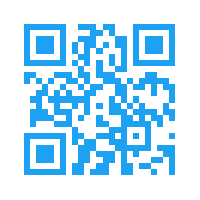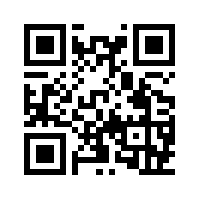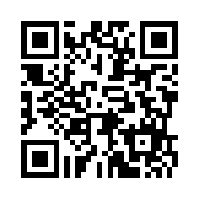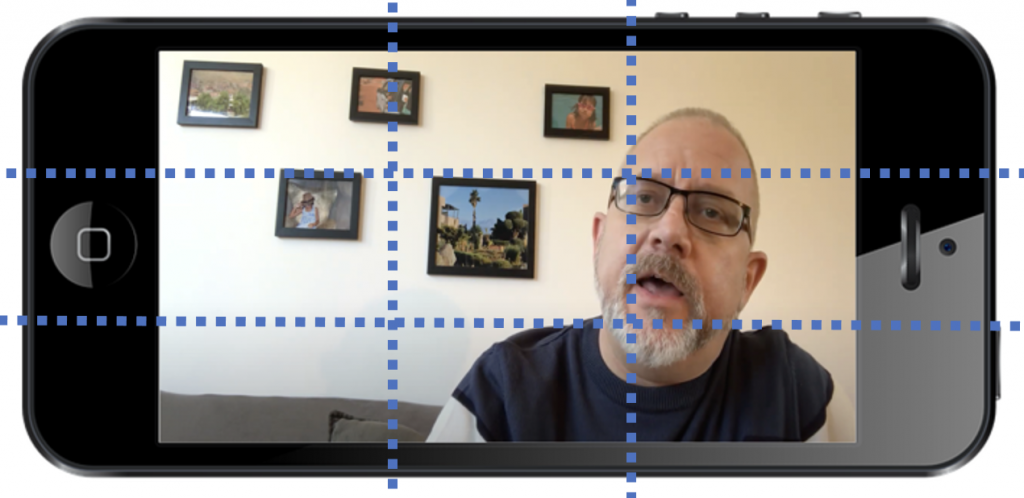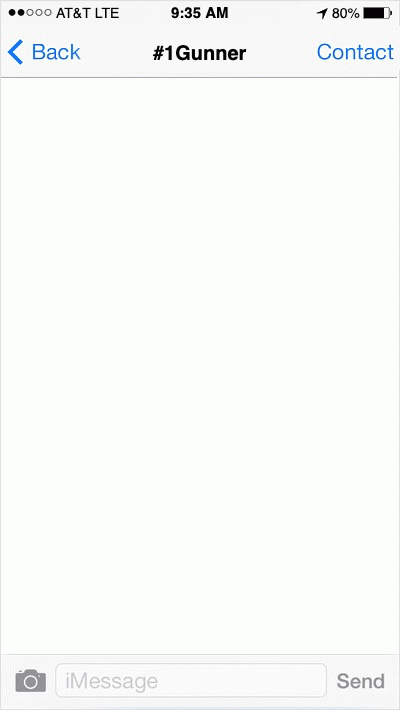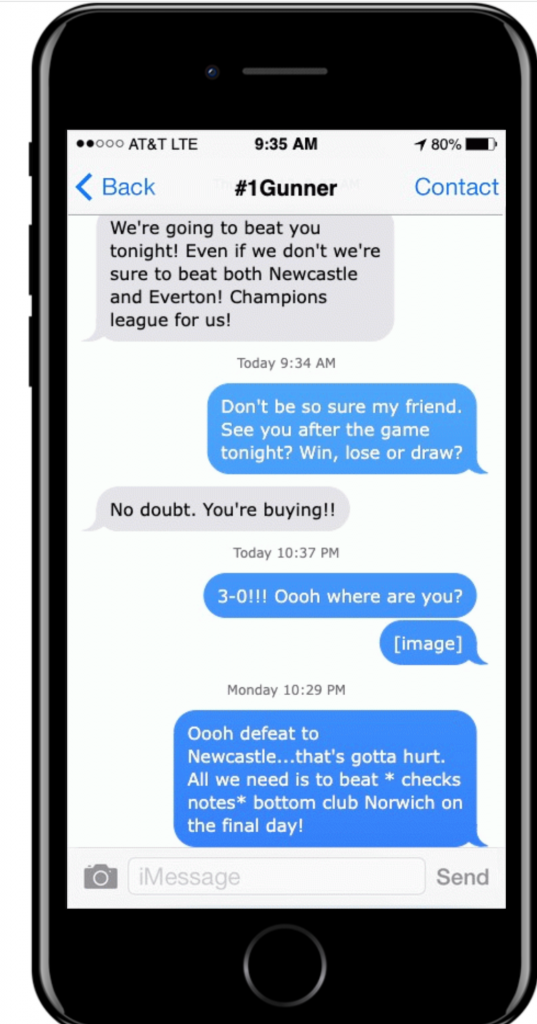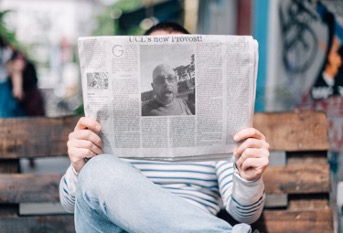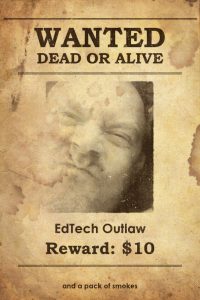Another idea is is to exploit chat options in mobiles. Whether this is through an artificial text type conversation or through setting up a backchannel this can chnage the ways we think about and interact with subjects.
- Fake text chat:
Assumption 1: To summarise an idea you need to understand it
Assumption 2: Narratives aid understanding
Assumption 3: Creating characters and interactions to illustrate a key point, debate or argument can be fun as well as consolidating
The idea is that students (who know one another well enough/ are comfortable doing so etc.) use actual messaging or Whatsapp or similar to create text threads that summarise an argument or debate between two or more appropriate characters, they can rename their own identities to do this or use an online tool like http://iphonefaketext.com/
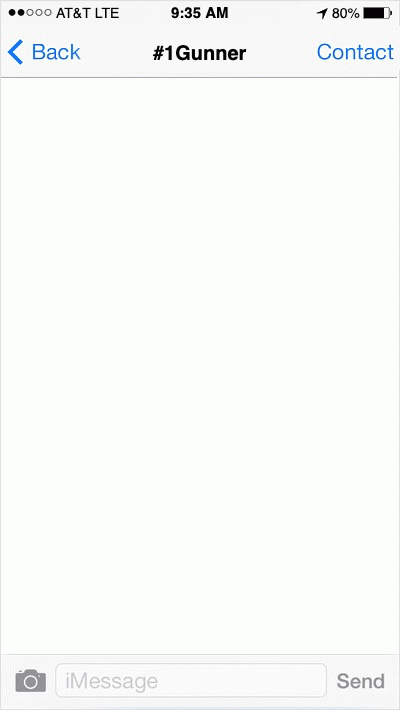
animated fake text exchange between an Arsenal fan and the owner of the phone who is evidently a Spurs fan
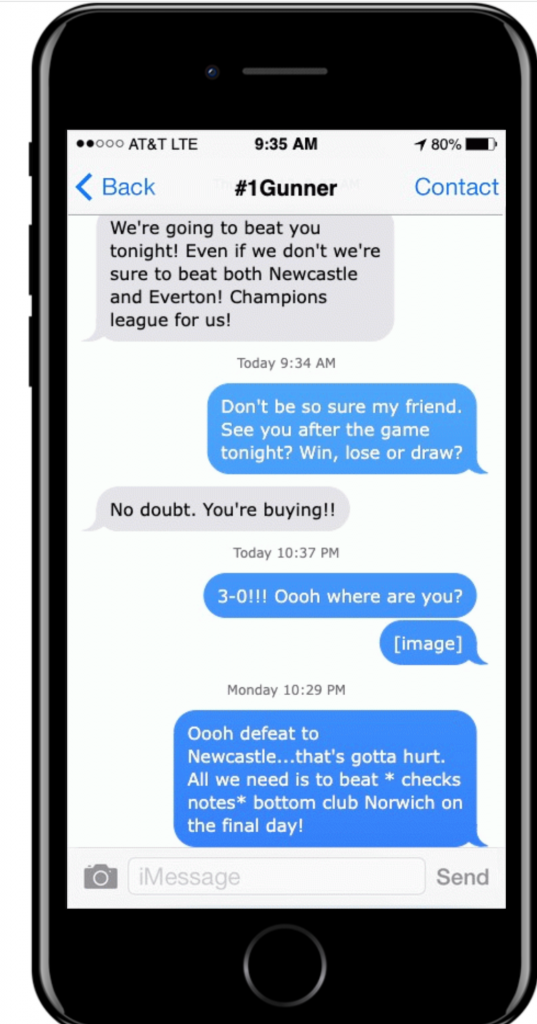
Static image version of fake text exchnage
- Teams (or other) backchannelAs with Zoom or Teams meeting chat in online sessions and meetings, a backchannel can elevate the quieter voices, change the dynamic of discussion and become a focal point for post-session continuation of discussion. Setting up and encouraging its use with their (and your mobile)UCL staff can try this: https://tinyurl.com/teamschannel1Slido makes a great cloud-based alternative
- As an inclusive alternative/ accommodation.
The first two ideas here are about diversifying voices and providing opportunities to process information in different ways. Mobiles can, of course offer access where there might otherwise be no options. If the period of lockdown showed one thing it was that we can, if creative and flexible, provide connection and communication options that we might once never have considered. One such example using mobiles is set out below:
‘One case I experienced this year was with a BA student who didn’t have access to a laptop nor wi-fi. She has a young daughter and could only really work after she had gone to bed. I worked with her using WhatsApp voice notes, which she performed some evaluative assessment on but also doing tutorials via phone […] our final assessed tutorial was on a video call via WhatsApp, which was recorded audio and video. This student was close to giving up at the start of lockdown, but has walked away with a 1st Class BA Hons Degree.’
Jenny Coyle, Programme Leader of HNC and HND Acting and Musical Theatre, The City of Liverpool College University Centre. Source Barber et al., 2021 (Gravity Assist)