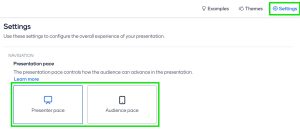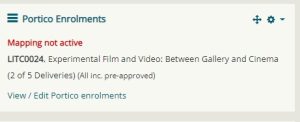A refresher on activating course mappings:
Course mapping aligns your Moodle page with the correct student cohort. To start, go into Settings, and check that the Portico Identifier box has been filled in with the correct module code. Next, ensure you have Edit Mode switched ON.
Use the < on the top right of the page to open the right hand "drawer". Scroll to the Portico Enrolments block (if it is not there, scroll to the top of the page and add it, using the + Add a Block button). Click View / Edit Portico Enrolments. If this is already populated, that is likely from the previous year. Double check this, particularly if your module has moved term (T1 / T2) as you may need to change this.
To change this, click +add mapping on the right hand side (you may need to scroll across to see this if you have your screen on a large resolution). Search by module code, if a module, or if you need to enrol students from across a department/programme, search for this accordingly and then choose the year/s from the dropdown on the right hand side.
Allow pre-approval and Allow group import do what they say on the tin – if the student is “pre-approved” in Portico then their enrolment into Moodle can take place. Similarly if there are CMIS groups set up in Portico already, to which students can be allocated, these can also be imported straight into the relevant Moodle Groups.
Check Activate Mappings.
Save (if you do not save, it will not be saved!) and the mapping will be activated. Students will be enrolled into the module overnight, not immediately, when Moodle and Portico sync. If students are not visible the next morning, double check the mapping details, and that there are students showing on the module in Portico – if both seem fine, then please contact me as soon as possible to check if there is a wider issue.