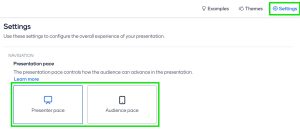Your Moodle Dashboard is the page you go to when you log into Moodle from https://moodle.ucl.ac.uk – it contains, supposedly, Recently Accessed Courses, and a full list of all the courses you are enrolled on under Course Overview. However, you may have noticed that Recently Accessed Courses sometimes lies, and that it can be quite complicated to locate a particular course, and, indeed, since the Moodle Rollover, to locate this year’s instance of the course.
I offer the following tips:
- “Star” the modules you most use (e.g. those you’re teaching/marking on this term). To Star a module, locate it in the list in your Course Overview section (if you are on a great many courses, select View All, and try searching on the page for the module). Look to the right hand side of the module (you may need to scroll across a little, depending on the size of your screen) and click the three dots. Select Star this Course. This will bring the module to the top of your Course Overview list.
- “Remove from view” courses you are no longer teaching on / need to view. This option is just beneath the Star this Course option, as above. This does not remove the course from anyone else’s view, only your own dashboard, and you can easily access these courses again by changing the Course Overview view to Removed from View. This will also not unenrol you from those courses.
- Use specific searches to find the precise instance of a module. From your Home page, the Course Search block on the right hand side allows you to enter the module code and year (e.g. ELCS0044 22/23 – in that format) to find the precise instance of a module you’re looking for (as long as nobody changed the defaults!). Note: This search will not work in the Global Search (the magnifying glass at the top of the page) – that search space is for content and resources within modules.