[Listen 6m 50s or read below]
The recommendations below were synthesised from thoughts and experiences of colleagues from the Arena Centre and Digital Education teams at UCL. Last update 6th October 2021. The recommendations are of course targetted at UCL colleagues but we hope there is plenty here that is generalisable to colleagues across the sector.
At UCL we are supporting approaches to simultaneous in-person and online teaching because we know that some programmes will have significant numbers of students who are unable to attend taught sessions on campus. As an instituion we have veered away from using the term ‘hyflex’ and opted for ‘basic hybrid’ to reflect the limitations of what is ultimately a compromise and compensatory approach in a time of ongoing challenge and crisis. Where possible we hope colleagues will be able to use alternative approaches.
Please note that the following relate primarily to basic hybrid that uses Zoom or Teams. Where Lecturecast Live is used to stream sessions there will be a lag and consequently very limited scope for interaction with those who are remote.
Pre-session:
Most important: Ensure the decision to use a ‘basic hybrid’ approach is likely to be the most appropriate one and that other options have been explored / discussed
- Familiarise yourself with the log in and technical guidance and attend a workshop if possible
- Trial log-in in the room that will be used if possible; if not, any equivalent room (not all rooms have the same configuration).
- Try sharing screen and organising the screen in different ways- remind yourself what happens to your view of participants (in either Teams or Zoom) when you share slides or other content.
- If possible, too, imagine yourself teaching in that space and think about where you will stand, where the mics are and what the implications are of movement.
- Discuss availability with your department for PGTA/academic co-pilots (this should be a formal arrangement). Alternatively, look at building this role into the student experience, agree pre-session the responsibilities and protocols. Asking for a volunteer ‘chat champion’ from the in-person group is better than no support!
- Recognise that any kind of hybrid is likely to slow the pace of the session so plan accordingly.
- Plan to keep it as simple as possible, at least the first couple of times.
- Plan opportunities for thinking/ processing time and (valid and useful) questions for students to respond to (via chat or via Mentimeter, for example).
- Important: be consistent with and share the joining instructions (Moodle recommended) and include a comment about what to expect – remind participants that we are doing our best to support all students in challenging circumstances and, even with the huge upgrading we have done, our ‘basic hybrid’ approach is something we need to work together to get the most from it.
- Remember: New students may also need some of the prompts about how to use Zoom/ Teams and even 2nd year undergraduates attending in-person may need support/ reminders about ‘ways of being’ in physical spaces.
- Think about the affordances of secondary devices if you have them. A laptop logged into your Zoom account shows you what your online participants are seeing, can act as as a camera of sorts to show the room or objects and is also a camera that can be used for close ups of you as the presenter (note: the same does NOT work in MS Teams- only one camera shows up if you log in twice to the same account).
- Wear clothes with pockets for the base unit for mobile mics where available.
In session:
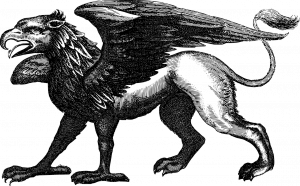
Griffin by Gordon Johnson via Pixabay
- Use ‘share’ function to share slides but, before doing so, consider opportunities for in-person students to see their colleagues on the whole of the main screen.
- If you want to maintain a visual connection between in-room and online attendees you’ll need to partition your screen with some care and remember that if slides are smaller, fonts may need to be larger.
- Online attendess will only see in-room peers if there is a camera open in that space- think carefully about limitations, policy and related issues before doing this (and seek in-room attendees’ permission if you do).
- Use ‘spotlight’ function in MS Teams to focus on your camera if using a ceiling mounted camera (otherwise you are very small on remote participants’ screens). In Zoom this fixes the camera but also turns off ‘gallery view’ for online participants and does not enlarge the view so is less useful.
- Remind all attendees that whilst circumstances may not be ideal, we value their contributions via chat, from the floor or via polling tools such as Mentimeter. The main thing to remember is one voice at a time unless in breakout discussions.
- Value both groups equally – make a point of acknowledging online participants and their contributions.
- Ask students to mute mics if joining online and if anyone in-person is also connecting to the Zoom/ Teams space they will need to mute both Mic and speakers. In-room students who join the online space need to be told to mute their mic AND speakers several times (!) or there will be audio feedback, echoes or other interferences. In-room students cannot simply turn on their mic to speak!
- When online participants speak on mic it is prudent to mute the lecturn mic to avoid echo for online participants if using MS Teams (Zoom seems to cope fine).
- If taking contributions from the floor and you have a mobile mic then moving towards the speaker may help in-room participants (but removes you from camera view and offers little benefit to remote participants)- better to paraphrase or ask co-pilot to do this in chat.
- Whole group (verbal) discussion is very challenging in this context and may be dependent on mics, bandwidth of participants and other factors. It will likely slow things down and feel awkward – find other ways to give all students opportunities to contribute (e.g. using a collaborative space like a Padlet, Jamboard or shared document/ slides.
- Consider using an ongoing backchannel to connect in-person and online students (Teams does this but Zoom chat ends when meeting ends). You may decide to use a Teams backchannel to support a Zoom meeting, for example.
- Switching cameras to use, for example, a visualiser can be awkward so it may be better to use a tablet if you have one separately logged into the meeting which you then share from when whiteboard is needed.
see here for latest thinking on hybrid/ hyflex:
(2019). Hybrid-Flexible Course Design (1st ed.). EdTech Books. https://edtechbooks.org/hyflex